Three Staging Methods Explained
One thing that many NetSuite customers struggle with is the ability to set up a proper staging environment so they can test things before they launch them on their website. Tthere are three ways that I know of to test out new changes on a NetSuite template driven e-commerce site, and I will go through the pros and cons of each.
My 3rd Favorite Option: Using a Staging Site Theme + Preview
Your website theme controls many of the persistent elements of your web site’s template, including the main body template, sidebars, add to cart button, and other graphical elements. If previewing a theme worked as expected, it would be a good way of testing out changes to any of the settings under the theme, but there are too many major drawbacks for most sites to make this a viable option. It’s very easy to test if your site will work okay with this preview method, simply click the preview link for your live site theme, and if it looks the same, than I would give it a try.
Pros
- If you only have one website, and don’t have anything in your categories’ meta tag or greeting fields, the preview version may be a close enough match to the live version to allow you to test changes that are in the theme.
- There is no chance of messing up your current live site using this method.
Cons
- If you have more than one website, you can’t choose which website NetSuite will display with the theme that you are previewing.
- The preview window that comes up is small, and must be manually resized to get to a typical resolution.
- If you have code in your meta tag or greeting field on the category, it will not be included in the preview version, so it won’t match the live version.
- Search functionality does not appear to work in preview mode, at least in my testing..
Steps to Implement
- Edit your current live theme, give it a new name and click save as to create a copy.
- Make changes to your new test theme, such as changing the body template.
- Go to set up > site builder > themes, and click the preview link next to your test theme. A window will pop up, allowing you to browse your site using this new theme.
My Opinion: Each website is different, so if your site looks the same in preview mode as it does in the live version, then this can be a very easy way to test out new changes. I think most sites will find that their preview version is not a close enough match to make it worthwhile.
My 2nd Favorite Option: NetSuite Staging Folder in File Cabinet
| This option involves setting up another domain or subdomain as a staging environment. You are basically duplicating your main site – including file structure and categories. | 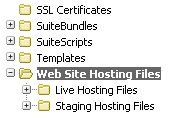 |
Pros
- Allows you to easily test changes to any hosted file that is part of your website – CSS, JavaScript, images, or HTML files.
- You can make changes that affect the entire site, and see how it affects any aspect of the site that you have duplicated in your staging site.
Cons
- A lot of work is required to replicate your site in the new staging domain, and some things will need to be different while others will need to be the same. Descriptive URLs must be globally unique, even across websites, so categories that you replicate will need to have different URLs.
this can cause any hardcoded links in your site to not function properly on the staging environment, or increased costs to maintain them separately. - You will need to take steps to ensure no one accidentally sees this copy site, especially search engines. some of this can be accomplished by unchecking the display and website box and using the audience tab to control access, but this doesn’t work for everything (e.g. files in the file cabinet).
- Items will need to be added to categories on the test site if you want to view them there, which will make it more complicated to maintain and test. An item can only have one item template, image, description etc. on the item record – you can’t have a staging version and a production version.
- You will need to re-create any of the categories that you want to see on the staging site.
- The staging environment will be different if you don’t use all the same site customizations, which might include third-party solutions, analytics, or other plug-ins. Some of them may not work properly on the staging domain.
My Opinion: This can get complicated and be difficult to maintain. It is probably overkill for most websites.
Steps to Implement
- Either purchase a new domain or create a subdomain in your DNS server, and point it to NetSuite using a CNAME to shopping.netsuite.com
- Add the domain under setup > site builder > domains. Select the staging hosting files as the file root. download your entire live website hosting files directory, then upload it to the staging folder to copy all the files.
- Copy your existing site theme to a new one. Go to setup > site builder > themes. edit the theme for your main site, give it a new name, and click save as. If you only click save, it will rename the existing site theme and will not create a new one.
- Mimic the settings from your main site to the staging site in setup > site builder > set up website. Select the theme that you just created in the previous step, on the appearance tab > web site templates > web site theme. Make sure to add this to the ‘ addition to head’ field:
<META NAME="ROBOTS" CONTENT="NOINDEX, NOFOLLOW"> - Create new tabs and categories for the staging site, copying your settings from the main site.
- Either create new test items or add existing items to the staging site’s categories.
My Favorite Option: Build Your Own Password-Protected Staging Category
This is the only one of the three that I have used extensively, and I have found it to work pretty well for most things. Basically, it involves creating a new hosted tab and restricting access to it using the audience tab.
Pros
- By default, the new tab will use all of your site’s defaults (templates, CSS, JavaScript, include files, etc).
- You can try out a variation on just about anything by using tag substitution.
- Quick and easy to set up
- You can add live items to your test categories, or use it as a staging ground to place items that are in development and not ready to launch yet.
Cons
- It may require you to replace HTML code that lives in site themes or under set up website with custom tags that store that code, making things a little more complicated.
- You may still find that some things don’t quite work exactly the same when you push them to the live site as they did in your test category.
- Maintenance costs of managing authorized users and access.
Steps to Implement
- go to lists > relationships > groups > new. Create a static group of customers. It might be tempting to choose employees, but I have found that logging onto the website with an employee account can cause weird things to happen. It is better to use a fake customer account. Add a note about what you are doing in the comments section, to help remind you later. Name the group something like internal test users, and add customer accounts for employees who should have access to the staging environment.
- Create a new tab, uncheck display in website, check the ‘exclude from site map’ box, and in the audience tab, select the group that you created in step one.
- add this to the meta-tag HTML field to make sure that search engines don’t index the content:
<META NAME="ROBOTS" CONTENT="NOINDEX, NOFOLLOW">
- give it a URL component, something easy like test or evaluation
- Check all the layout drop downs in the tab to match the other tabs on your live site.
- Now you can begin testing things, either by creating new categories or items, changing the layouts, or trying variations on tag substitution – it really depends on how the the site is built.
More from Fourth Wave
David Norris
Latest posts by David Norris (see all)
- NetSuite Announces Plans to End Promotion Functionality for Site Builder - January 16, 2020
- Most NetSuite Websites Are No Longer Tracking Safari Conversions for Adwords - November 20, 2017
- Make Your NetSuite Site Builder Site Secure – HTTPS Throughout - May 28, 2017
- An Introduction to Automating XML Sitemaps for NetSuite Companies - November 13, 2016
- An Introduction to NetSuite’s Reference Checkout & My Account Bundles - April 18, 2016


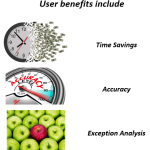

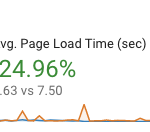

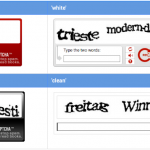
Thanks David, great info! I know just enough about Netsuite to be dangerous. I set up my test environment using your preferred method – password protected staging category. It looks right from Netsuite, but I can’t find it using the test URL I added in step 4. How to I see this new section? Thanks in advance!
Hello Karin,
Thank you for the feedback. In order to access the test URL you created, you will need to be logged into your website with a customer account that belongs to the group you created in step one. If you try to access the test URL without being logged in, it will probably redirect you to the login page.
NetSuite sometimes has trouble discerning which account you are trying to use if the emails match, so I always use a throwaway or Gmail address when creating my customer account. This way it can’t be confused with the employee account, which has a different set of permissions.
I’m trying to use the 2nd option and stage a test site while I modify the current sites design. Following your steps, I get to step 4 but if I go to set up website and change the theme, that will change it for my main website.. how do I change the theme for the staged website only??
Any help apreciated. Thanks
Hello,
Thanks for the question. When you go to setup > site builder > set up web site, the first thing you should see is a screen that shows your domains and allows you to edit one of them. If you go to that menu option and it takes you right into the tabbed ‘set up web site’ interface, then you only have one domain set up in NetSuite. Is your staging site coming up there or under set up domains?
If you can see the staging domain and the real domain, simply edit them both, and copy settings from the main site to the staging one.