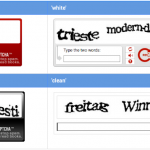One of the weaknesses of ASP hosted E-Commerce system Netsuite is that there’s no way to access statistics on users who are searching on your site (note this is different than a user searching in a search engine and landing on your site). They will eventually implement it, which is good for the following reasons:
- Hard to find product. Search logs give you insight into what is for many the last chance to find something on your site. Chances are the most frequently searched for terms are hard to find on your site (or you don’t carry them). This is a great way to find additional content/products/etc to add to your site. You want your least popular/profitable products to be the most commonly searched for terms, definitely not anything you are pushing.
- Check the results. A user searching on your site is not always an indication of a navigation failure – some users simply prefer it and try it first. Check the most searched terms to make sure the results are helpful and bring up the correct categories, product or information items (Netsuite doesn’t currently index knowledge bases, even if they are published). If you aren’t getting the search results you want, I have some tips at the end of this post on how to tweak them.
- Search percentage. Look at the percentage of people searching – total number of searches for a time period divided by the number of unique visitors. You have to know something about your visitors to draw conclusions from this, but I would say unless your site is just huge and broad, you want this to be a low number. A retailer client of mine has a ratio of .036.
- Identify navigation problems. Your search logs shouldn’t have any terms that are very popular – optimally you want a lot of terms searched for seldomly. If you have any terms (or a few)that are significantly more than the top 10 or 15, it’s a good indication that you aren’t giving the user the proper cues to find the content, or are landing them (through natural listings or PPC) on the wrong page.
Great, so how do I get this data now?
Well, good news if you are using Google Analytics. I don’t think they are allowing open registrations for their free service quite yet, but you can always sign up and wait for an invite. With 175,000 computers I think Google can quickly scale up their capacity. Once you have your analytics tracking code properly set up, it’s easy to find search statistics.
- Log in to Analytics and select a time period you want to mine (longer the better).
- Navigate to All Reports > Content Optimization > Page Query Terms.
- Click the plus sign (+) next to /s.nl
- Click the plus sign next to search
- In the top middle of the screen, you can choose to display a longer list. You will typically get a very long list with few searches that have a large percentage of searches.
- You can now export this through links on the top right to pour and/or obsess over.
How Can I Fix a Bad Search Result?
Unfortunately, Netsuite isn’t repleate with search customization features. And by that I mean they don’t have any. However, there are a few things you can do to fix problems.
- Fixing no results pages. Nothing is worse for users than searching for something and getting a ‘not found page’. If the user searched for something that you actually have, you need to add that term to the short or detailed description for whatever should come up in the search. I would suggest all relevant categories and products.
- Customize the no results page. This is an area that Netsuite really needs to improve. A no results page is a terrific place to direct people to featured categories, link to partners, or otherwise communicate with someone who’s likely about to leave. For now, all we can do is go to Setup > Web Site > Customize Web Site Text. Under error messages, you can replace the default ‘no items found’ message with one with instructions on using less words, checking spelling, or a phone number to call.
- Adding to the results page. Besides adding text to descriptions, there’s a sneakier way to add a category or product to a specific search results page in Netsuite. If it’s a term you don’t want to show up in the description for some reason, you can surround it with html comment tags and it won’t display, but Netsuite will treat it like it was any other text.
- Searches for stuff you don’t have. So say you sell custom rims only, and someone searches for tires. In a perfect world you could customize the results page to show special content directing users to your partners who sell tires or another revenue-generating result, but I wouldn’t hold your breath for that kind of functionality. For now, what you can do is create an information item and publish it to the web (by checking the ‘display in web site’ checkbox and adding it to a category). Title the item something like ‘Do you sell tires?’ In the meat of the page, you can list affiliate links to partners, explain why you don’t, etc etc. It’s important to tell users what you don’t offer as well as what you do.
More from Fourth Wave
David Norris
Latest posts by David Norris (see all)
- NetSuite Announces Plans to End Promotion Functionality for Site Builder - January 16, 2020
- Most NetSuite Websites Are No Longer Tracking Safari Conversions for Adwords - November 20, 2017
- Make Your NetSuite Site Builder Site Secure – HTTPS Throughout - May 28, 2017
- An Introduction to Automating XML Sitemaps for NetSuite Companies - November 13, 2016
- An Introduction to NetSuite’s Reference Checkout & My Account Bundles - April 18, 2016